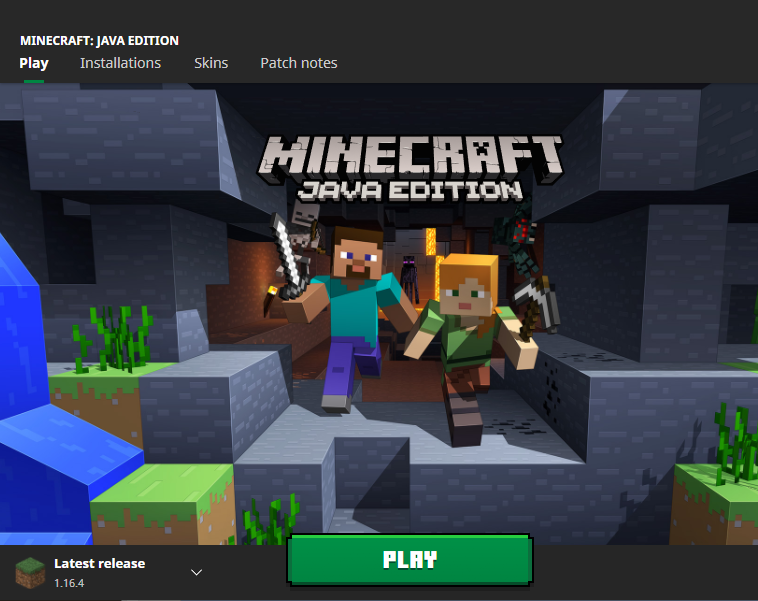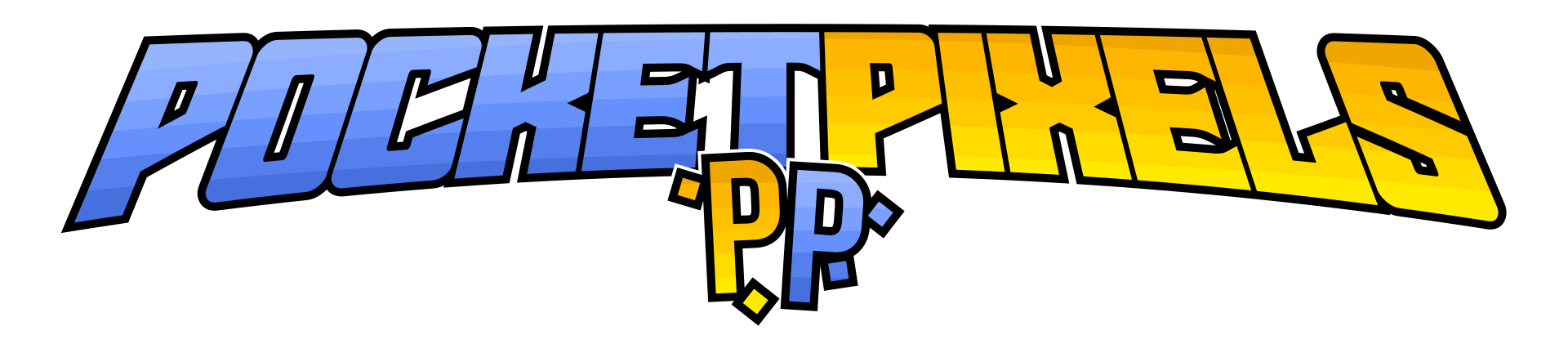How to play!
What you need
- Minecraft Java Edition
- Internet Access
- Technic launcher
How to install tech launcher
- Go to https://www.technipack.net/ and click the button that says get the launcher.
- Follow all prompts on your screen.
How to install pixelmon
- When you have technic launcher downloaded, open it then go to the bottom left and log in with your Minecraft java credentials.
- Then click on the modpacks tab at the top of the screen.
- In the search bar type in "pixelmon".
- Select "Pixelmon reforged" from the list that shows up then hit the install button.

How to join the server
- Once the pack has finished downloading, click the play button.
- When you reach the menu on Minecraft, click the multiplayer text.
- Scroll down to where the server "pocketpixels network" is listed and double click to join. Or you can click direct connect and type in the IP: "play.pocketpixels.net" into the field and then click join server.
- Have fun!
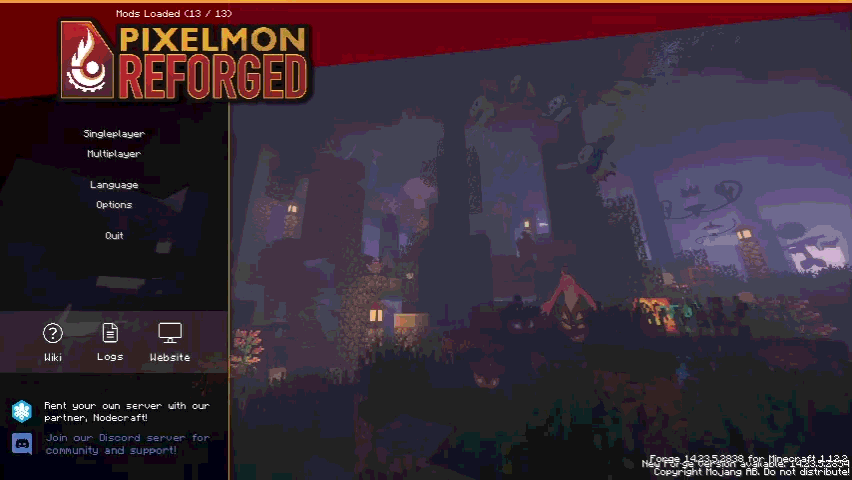

How to play: direct installation
What you need:
- Minecraft Java edition
- Forge 1.12.2
- Pixelmon mod jar
How to install forge:
- Go to http://files/minecraftforge.net/maven/net/minecraftforge/index_1.12.2.html and download the installer.
- After it is finished downloading, open it and follow all the prompts to install.
How to install Pixelmon:
- Go to https://reforged.gg/ and click download the mod jar file.
- Press WIN + R on your keyboard. Then in the prompt type "%appdata%\.minecraft" and click OK.
- If this is your first time installing mods, create a folder titled "mods".
- Drag the pixemon jar into the mods folder.
- In the finder, in the FO menu select "go to folder" and then type "~/library/application support/minecraft" then hit GO.
- If this is your first time installing mods, create a folder titled "mods".
- Drag the pixelmon jar into the mods folder.
- Open Minecraft And where it says latest release click on the arrow next to it and select forge to switch to activate forge.
- Click the play button.
- Follow the steps above for technic launcher to connect to the pocket pixels network.
For Windows:
For Mac: